Your Printer’s Hard Drives
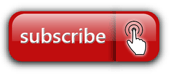 You already know that computers store information on hard disk drives. But perhaps you didn’t know the multifunction printer (MFP) in your office also contains hard disk drives that record and store data and that residual data that may remain on the disk after printing and copying.
You already know that computers store information on hard disk drives. But perhaps you didn’t know the multifunction printer (MFP) in your office also contains hard disk drives that record and store data and that residual data that may remain on the disk after printing and copying.
So just what is stored on your MFP’s hard drive? Pretty much everything. Any print job, fax, copy, or scan is saved. Considering all of the business information that moves through the office printer – your finance forms, your HR forms, and especially your customer’s information – it can be a virtual treasure trove of information for anybody that wants to make the effort to obtain it. And there ARE people who will try.
Or, perhaps, all that information is passed on without a second thought. There have been numerous times that businesses have either sold, donated or just given away their old MFPs, and all of the information on that device’s hard drive. In some cases, such as a healthcare provider, letting that information out of their organization is a very serious breach of a federal regulation such as HIPAA.
Either way, securing that information is necessary while the device is still in your possession. Fortunately, today’s enterprise-level MFPs come with a host of security features. It’s up to you, however, to make sure that you take advantage of them.
MFP Security Features
Enable Disk Encryption – Full disk encryption will encrypt the entire contents of the hard drive using a secret key. Using disk encryption prevents a malicious attacker from removing the hard drive from the printer and recovering the documents stored on the disk.
Enable Automatic Disk Wiping – Many modern multifunction printers support some form of automatic disk wiping. The printer will automatically delete old documents when using this feature.
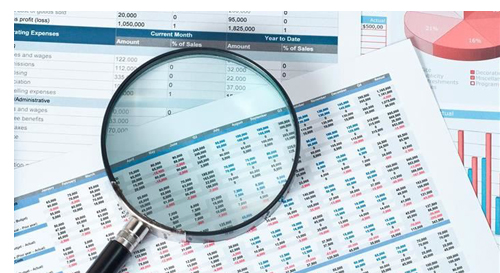 Enable Automatic Log Wiping – Enabling this feature on the printer will automatically purge the print logs contained on the printer. Print logs contain information about the user who printed the document including the document name, the file type, the date it was printed, and the user’s name.
Enable Automatic Log Wiping – Enabling this feature on the printer will automatically purge the print logs contained on the printer. Print logs contain information about the user who printed the document including the document name, the file type, the date it was printed, and the user’s name.
Require Encryption and a Password for the Web-Interface – Many printers now include a web-based interface that allows administrators to view the printer’s status, see reports, configure many aspects of the printer, and print documents from the internet. It is extremely important that a strong password is required for the web-interface.
Use or Enable a Firewall – Many printers now include a network firewall as a part of the printer operating system. It is very important to limit access to the printer to networks that should have the ability to print.
Return to the Tech Trends Newsletter

