
Slow printer? There might be a few culprits…
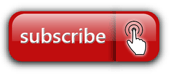 A slow printer can be maddening. Sometimes it can’t be helped. If the job you are printing is heavy with graphics and a multitude of colors, or if a number of print jobs have all been sent to the printer at once, then your printer will do the best it can.
A slow printer can be maddening. Sometimes it can’t be helped. If the job you are printing is heavy with graphics and a multitude of colors, or if a number of print jobs have all been sent to the printer at once, then your printer will do the best it can.
However, there are some things that you may want to check on in order to keep your printer running at its optimal speed:
Security Settings
Printers can be a target of hackers because most of today’s business printers store much of the data that you ask it to print, including sensitive and personal information. The printers also come with certain security features that are essential. They will automatically be preset by the manufacturer and often provide an acceptable level of security. However, it’s not hard to accidentally (or perhaps purposely) alter the security configurations, possibly resulting in a drastic slow down of your print jobs.
If you notice that your printer seems to have slowed down following a security update, let your IT administrator or managed print service provider know so they can double-check the printer’s security configuration.
Your Network
Just like your computer, your business printer is connected to your business network. And just like your computer, it can have network connectivity issues. Highly-trafficked networks may slow down that print job that you just sent. Again, if you notice that it’s taking longer than usual for your print job to even make its way to the printer, consult your network administrator.
Image Quality Settings
 Simply put, the higher the quality level, the slower the speed. If you’re printing a document that contains photos or high-resolution graphics, then you will need those quality settings set to maximum. But if you’re printing a two-color spreadsheet, then you don’t need those image quality settings maxed out.
Simply put, the higher the quality level, the slower the speed. If you’re printing a document that contains photos or high-resolution graphics, then you will need those quality settings set to maximum. But if you’re printing a two-color spreadsheet, then you don’t need those image quality settings maxed out.
Most office printers make it easy to adjust the image quality settings if you want to increase or decrease the speed, and offer you the chance to make those changes when you initiate the print command. It’s easy to just say “yes” to every pop-up window during the print process, but take a moment to acknowledge what settings you’re agreeing to.
Outdated Firmware
Firmware or software updates often include patches for bugs that keep your computer and connected devices safe from cyber threats and viruses. Printer firmware updates may also remedy issues associated with speeds, so just as with your computer – it’s important to stay on top of them. Most printer manufacturers make it relatively easy to check and see if your printer is running the latest firmware update.
Return to the Tech Trends Newsletter
